Fusion Kodi: A guide and the Alternatives

There are a handful of Kodi Addon Installers out there, with the most popular addon installer being Fusion Kodi. Before installing Fusion Kodi we want to make clear that there are also, maybe, better, addon installers out there. Please read the whole article before make a choice! The alternatives we provide are more stable, more frequently updated and the addon installers you want to download.
Fusion Kodi is an “appstore “like addon for Kodi that makes finding, browsing and installing addons a whole lot easier. It’s a good first step when you are new to Kodi and the platform. The addon is developed by the tvaddon.ag team. Basically it’s a source directory where all files and repositories needed to install other addons are shown in one single easy to access place. It offers all popular addons and is generally the best way to discover, download and install the Kodi Addons you look for.
This article is about how to install Fusion Kodi (please read the full article before you decide to do so!!) and second what alternatives you can use for Fusion Kodi. For the reason that the Fusion installer may corrupt your Kodi install.
With Fusion Kodi being a rather outdated Kodi Installer we provide you with an extensive overview of what to do. The first part of this article is about Fusion and how to install this Kodi Addon Installer. However there are my other great alternatives that are, perhaps, less outdated. Although there are many out there, the two best Addon Installers are described below. These Addon Installers will enable you to search, browse, download and install any other Kodi Plug-in that the installer supports. What’s more is that the Kodi Installer automatically updates the plug-ins.
This article’s install walk-through is intended to install the Kodi Addon Installers on a Windows PC. However you can just as easily use this article for your Android Devices, Windows Phone, and Mac.
Fusion Kodi Install Guide
We would like to make clear that this addon, Fusion Kodi Installer, is not part of the XMBC community and cause harm to your Kodi set up. It may cause harm to your Kodi and the subsequent addons you have installed. Due to some of the configurations in the Fusion Kodi Installer your Kodi software may crash or worse. Resulting in having to delete and install Kodi again.
- Go to System Settings. You find this by clicking the Settings button, the middle gear icon at the top left of your Kodi Home Screen
- When you are in System, open the File Manager.
- Choose Add Source in the left of your screen, just below the profile directory button.
- You need to add the source of Fusion Kodi Installer now. Type in http://fusion.tvaddons.ag press OK to add the installer’s source.
- Go back to home screen and make your way to the Add-ons button. This is the directory where you can install addons you have downloaded
- Go again to the Settings menu of the addons tab by clicking on the gear icon.
- Enable the Unknown Sources button (please read the text above this paragraph with care before making this decision)
- Go back to the Addons Menu by hitting Escape or using the return button.
- Now hit the box icon and go to the Addon Directory
- Choose the third option from above: Install from Zip file
- Go to the directory where you have saved the Zip-file from step 3. And click OK.
- Go back to Kodi’s Home Menu
- Choose the Add-ons button in the left directory.
- Now, you see a new addon: Addon Installer: Congratulations you have installed Fusion Kodi
- When opening the Addon Installer you can go search, discover and install easily many of the most used Kodi Addons out there!
- Because Kodi 17 is aware of the breach that Fusion Kodi may cause you need to manually enable the addons you have installed.
- After installing one of several Addon with the Fusion Addon Installer go to Kodi Homescreen
- Click the Add-ons button in the left directory
- Go to My Add-ons
- Choose the Add-on Category your installed addon belongs to. For this example we will use the Video Add-ons category
- Select the Addons you have installed with the Fusion Addon installer
- Click the Enable button, the second right icon in the directory on the bottom of your screen
- Now you will be able to use the Addon. Also the installed Addons are automaticly updated if needed
- Go to the Kodi Homescreen again and choose the Add-ons icon in the left directory
- Choose the Addon you have installed and enjoy! From here on you can use the addons you have installed.
- Make sure that each time you use the Fusion Addon Installer that you need to enable the Addon subsequently before you can use is (step 17 on-wards)
Fusion Kodi Alternatives
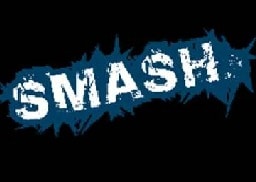
Because the Fusion Kodi Addon installer is not supported anymore by Kodi 17 and at this moment in time most likely is shut down we would like to go into more detail about which Addon Installer you can use alternatively. Check out here how to install these alternative Kodi Addon Installers on your (mobile) device of choice.
For this tutorial we will cover the 2 best addon Installers. Note that there are several different other Addon Installers that can be used as an alternative for Fusion Kodi. Although there are several, these two alternate Addon Installers cover it all and are by far the most stable, elaborate and best Addon Installers our there: Smash Repository and SuperRepo.

Fusion Kodi Alternative: Smash Repository
The Kodi Addon installer Smash Repository is a great place to find, browse, install and discover Kodi Addons. It has all the popular Addons you might want such as Exodus, SportsDevil and 1Channel. And a lot, A LOT, more addons to discover. Find here the best Kodi Live TV addons.
To see if your device is compatible for Smash Repository please find here if so for Windows, Windows Phone, Android or Mac.
To install the Smash Repository Addon Installer just go through the following steps below and you’ll be good to go!
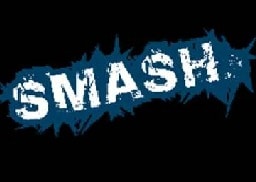
Super Smash Install Walk-Through
- To add the Smash Repo source go to System Settings. You can find this by clicking the Settings button, (middle “gear” button)
- Choose Add Source in the left of your screen, just below the profile directory button.
- You need to add the source of Fusion Kodi Installer now. Type in http://mediarepos.net/kodistuff in the box and hit OK to add the installer’s source.
- Give the source a name that is easy to remember, such as Smash Repo
- Go back to the home screen and click the Add-ons button. Here you can install addons you have previously downloaded
- Go back to Settings at the addons tab by clicking on the gear icon.
- Enable the Unknown Sources button to enable Kodi 17 to use 3rd party addons such as Smash Repo
- Go back to the Addons Menu by hitting Escape or using the return button.
- Now hit the box icon and go to the Addon Directory
- Choose the third option from above: Install from Zip file
- Select the Zip file that you have downloaded in step 3 and install the zip file!
- Choose the Add-ons button in the left directory.
- Now, you see a new addon: Smash Repo: Congratulations you have installed Smash Repo!
- When opening the Addon Installer you can go search, discover and install easily many of the most used Kodi Addons out there!
Fusion Kodi Alternative: Super Repo
Another great Fusion Kodi Alternative is Super Repo. Super Repo makes you download, install, browse and search many popular video addons for Kodi and has an fast choice of great Addons to choose from. Super Repo is backed by a dedicated team that constantly updates the Addon Installer so you can be sure of a stable place to look for great Kodi Addons. What makes this Fusion Kodi alternative so great is that it also has many options for Kodi programs, music playlists and features other addons for Kodi. Find here the best Kodi Live TV addons.
To check if your device is compatible for SuperRepo please find here if so for Windows, Windows Phone, Android or Mac.
To install Super Repo just follow the steps below

Super Repo Install Walk-Through
- Open in the Kodi HomeScreen the Settings.
- Go to Expert Mode and choose Addons.
- Enable Unknown sources. Click Yes if a warning message pops up
- Hit escape a few times to go back to the Kodi Homescreen
- Go to the Settings by clicking the gear icon
- Go to File Manager and click Add Source
- Copy http://srp.nu and paste in the box
- Give the source a name you can remember, such as SuperRepo and click OK
- Again go back to the Kodi Homescreen
- Go to Addons and click the Box Icon
- Go to Install from Zip File and select the file you named in step 8 (i.e. SuperRepo)
- Choose the Zip file and select Install and wait for the Addon Enabled note
- Next click the Install from repository.
- Go back to the Kodi Homescreen and htit Addons
- Hit the Install from Repository and choose Superrepo All. Next go to Video Addons.
- Select the Addon you like to install and install the Addon.
- You are now able to use the Kodi Addon you have installed
- Go to the Kodi Homescreen, select the addon category the addon you have installed belongs to and open it.
Other Fusion Kodi Alternatives
2 other good Fusion Kodi alternatives such as Smash Repo or SuperRepo are:
- Official Kodi Add-on Repositoy
- Kodil
The official Kodi Add-on Repository is a great source for all your Addons. Although perhaps the best place to search and install Addons, the official Kodi Addon Repo might be a bit overwhelming. And for the reason that it states all Kodi Addons available some (read many) of the addons don’t work or don’t work as they should. With Smash Repo and SuperRepo being less elaborate in choice, the quality of these links are mostly (not always) better. Don’t be afraid of trying, but also don’t get frustrated is they don’t work. To start looking for good Addons, find a great Top 15 Kodi Live TV addons here.
The same goes with Kodil as a Fusion Kodi Alternative. However the links are extensive and there is a lot to choose from, the quality is not always consistent. We would suggest to install first Smash Repo or SuperRepo. And next when you are more experienced just try Kodil. It has a lot more to offer, however you need to be a bit more experienced to make the most out of its usage.
For which Addon to downlowd first, get some inspiration here with our Top 15 best Kodi Live TV addons. Check here if your device is compatible, or alternatively:
